Tutorial joypad controller for PC version
With latest patch, only these controllers are supported:
- Controller Xbox 360 per Windows
- Controller wireless Xbox 360
- Joytech 360
- Pelican TSZ360
- Mad Catz Xbox 360 Game Pad
- Mad Catz Xbox 360 Game Pad Pro
- Mad Catz 360 MicroCON GamePad
- Bigben Controller BB7201
- Mad Catz Xbox 360 Arcade GameStick™
- Logitech® ChillStream™
With X360 Controller Emulator for GTA 4 PC, you will be able to use your PS2/PS3/others Joypad on your PC.
Credits for emulator: Racer S and pkt-zer0.
First of all,download the Controller Emulator ordered by me (all credits has been given to owners, original readme after my english readme in each english text).
You'll find 6 folders:
- Joypad PS2
- Joypad PS3
- Logitech Cordless Rumblepad 2
- Trust Predator GM - 1500
- Thrustmaster Dual Trigger 3 in 1 Rumble Force
- Altri - Others
In each readme you'll find istructions for installation.
Buttons customization
In the flder "Altri - Others" you'll find default settings for Logitech Cordless Rumblepad 2. In many cases, they won't fit to you joypad, so:
- Copy files into GTA IV main folder as written in readme.
- Start the game and write down which buttons are ok.
- Then start to customize your xbox360cemu.ini.
XInputTest.exe in the archive is very useful and will help you with your customization.
First of all, your controller must be "recognized" by the emulator. So, be sure that Status is on "Connect" value.
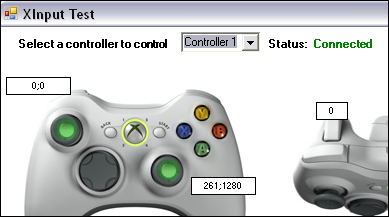
If status is "Not connected":

maybe you have to install new drivers for your controller, or maybe the controller isn't supported by emulator.
Now, you are ready to start with testing. In this tutorial, I assume that my generic controller is a "PS2-like" one.
So, we try to press  button. If the ID value in .ini is correct, button
button. If the ID value in .ini is correct, button  in the image become green as in the picture:
in the image become green as in the picture:
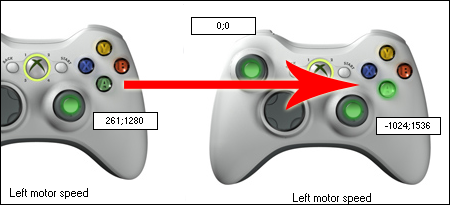
So, our ID value in the .ini is ok.
But is not so simple. Suppose that  become green instaed of
become green instaed of 
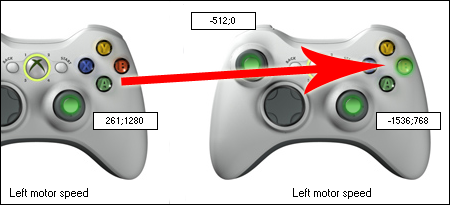
Now we have a problem, values are inverted.
So, open the .ini and change values for the XBOX360 buttons and invert them:
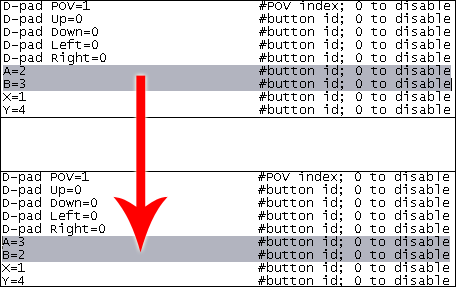
Now, our joypad's button  image is fixed, and we can exlude button
image is fixed, and we can exlude button  from X360 image.
from X360 image.
Repeat it for all buttons.
Then, two words on Analog sticks. If an analog is inverted, we could put a simple "-" before the value in the .ini file.
Example: We move ou controllers' right analog into right direction.
But in the image, the green dot will move itself into left direction: we have an inverted direction.
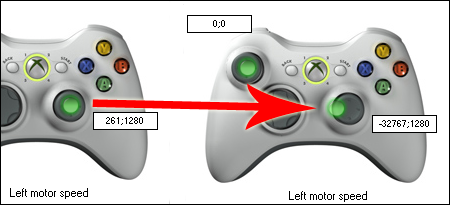
So we must put a "-" before ID value in the .ini for right analog X (X = horizontal, Y = vertical).
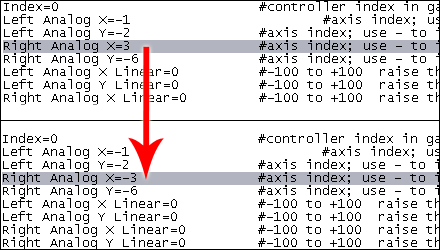
In case some buttons aren't recognized by the tester, you have to try some random values or pick them up from the others .ini in the archive. The only solution is to test them until you find the right value.
In the .ini you'll find some suggestions for each line.
For Playstation controller users, I suggest you also my "X360 to Ps2/PS3 Joypad Mod" that whill change buttons' images in information popup in upper left corner and 360 Joypad image in options. Istructions in the readme.
For any problem, ask here.